Themis – Usability Testing Output
Case Review and Case Closure

Migration and Borders Technology Portfolio
Sub-title

Research Background
- We tested with 2 users from CWI and 1 from Border Force National Intelligence Hub
- Each user took part in one session
- Testing was focused on examining how users would request a case review and close a case on Themis
- All testing took place in Themis SIT environment

2
Themis Dashboard
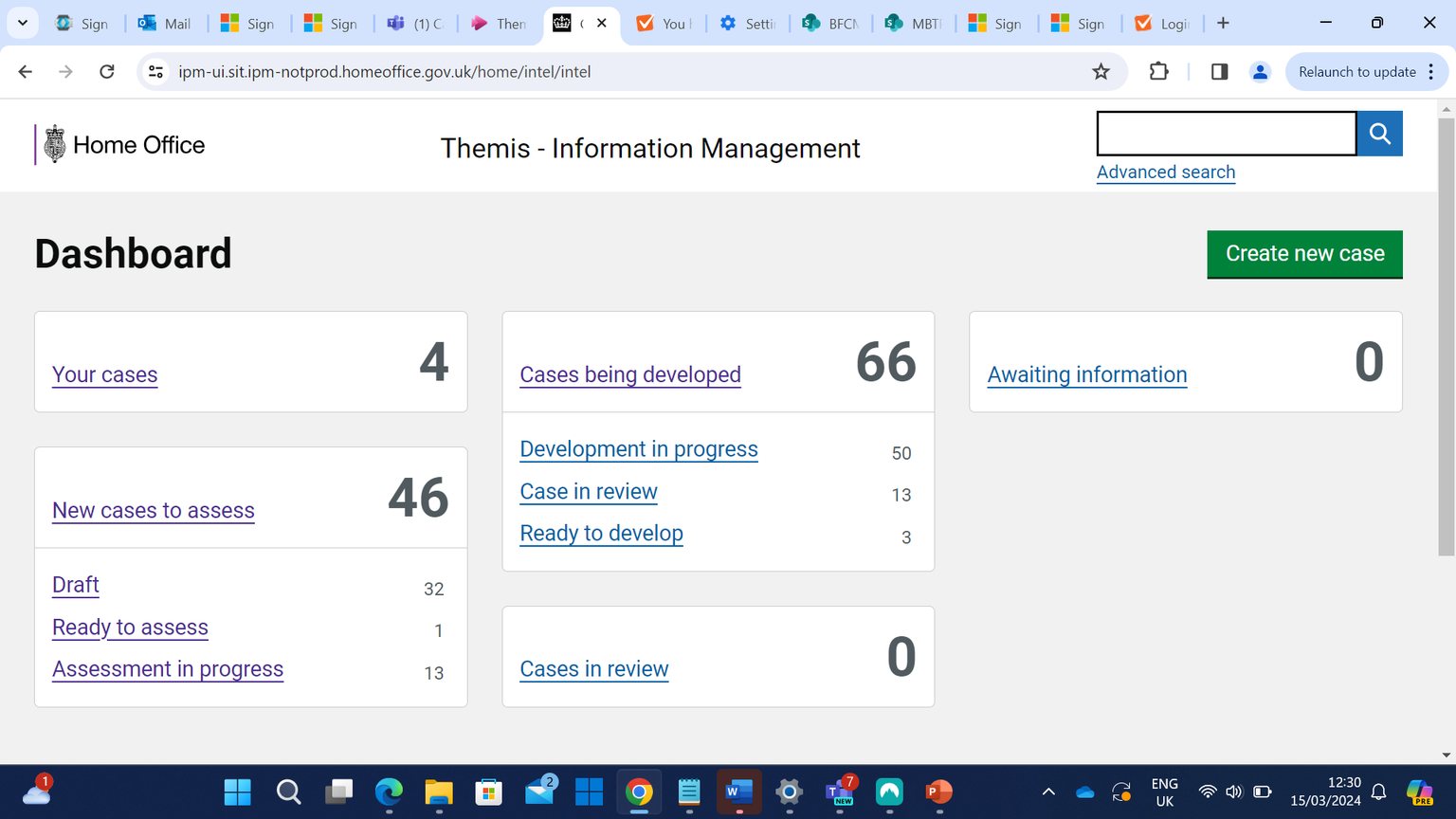
All users were easily able to find “New cases to assess”
Some users thought it may not be necessary to have “Case in review” displayed twice
Sub-title

3
Dashboard - Notes
- Is there a particular need for cases in Review to be displayed separately?
- If “cases in review” needs a separate display, should it still be under “Cases being developed”?

4
Picking up a new case
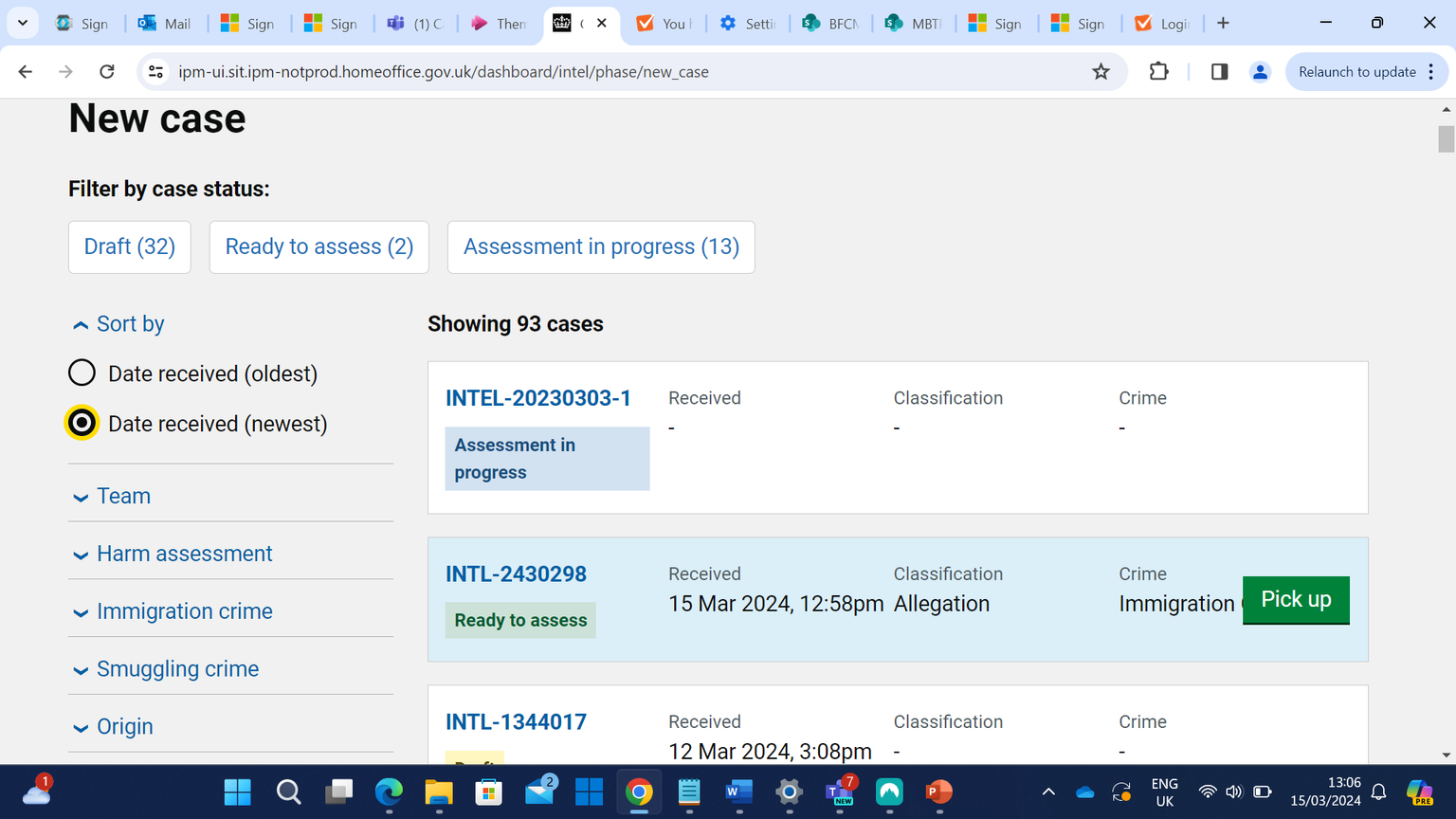
All users were successful in picking up a new case
Sub-title

5
Case Review

Users were able to locate and click “Request review” button
All users successfully navigated to the “Review” tab
Sub-title

6
Request Review
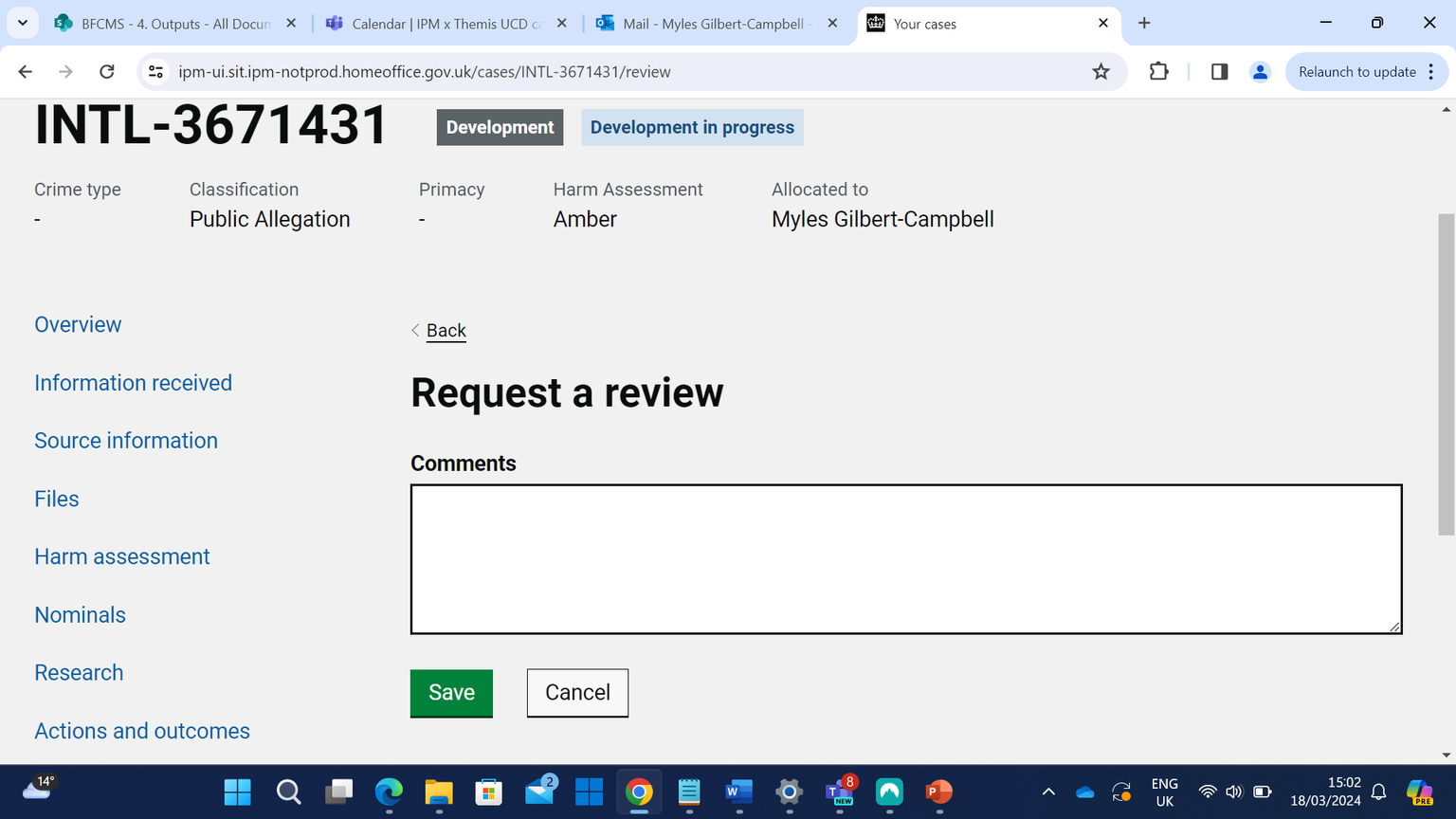
Some users struggled to find back button here
All users identified the “Comments” text box as where they would type why the case needed a review and whom they’re requesting a review from
Users were easily able to find “Save button” and finish requesting a review
Sub-title

7
Review Request Complete
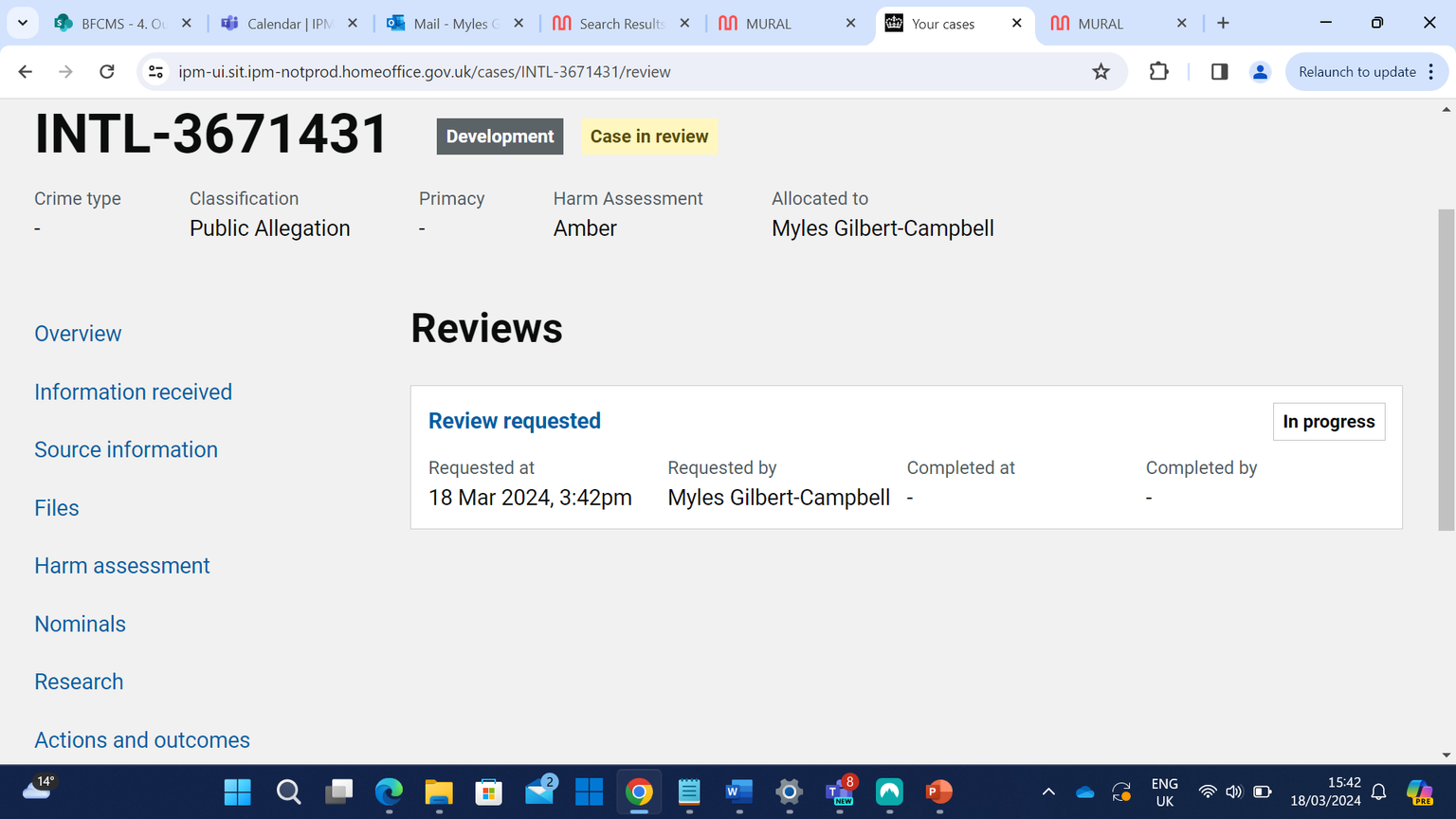
All users noticed the status change to “Case in review”
Should timestamps be recorded in 24hr clock format for consistency?
Sub-title

8
Overview – Awaiting Review Outcome
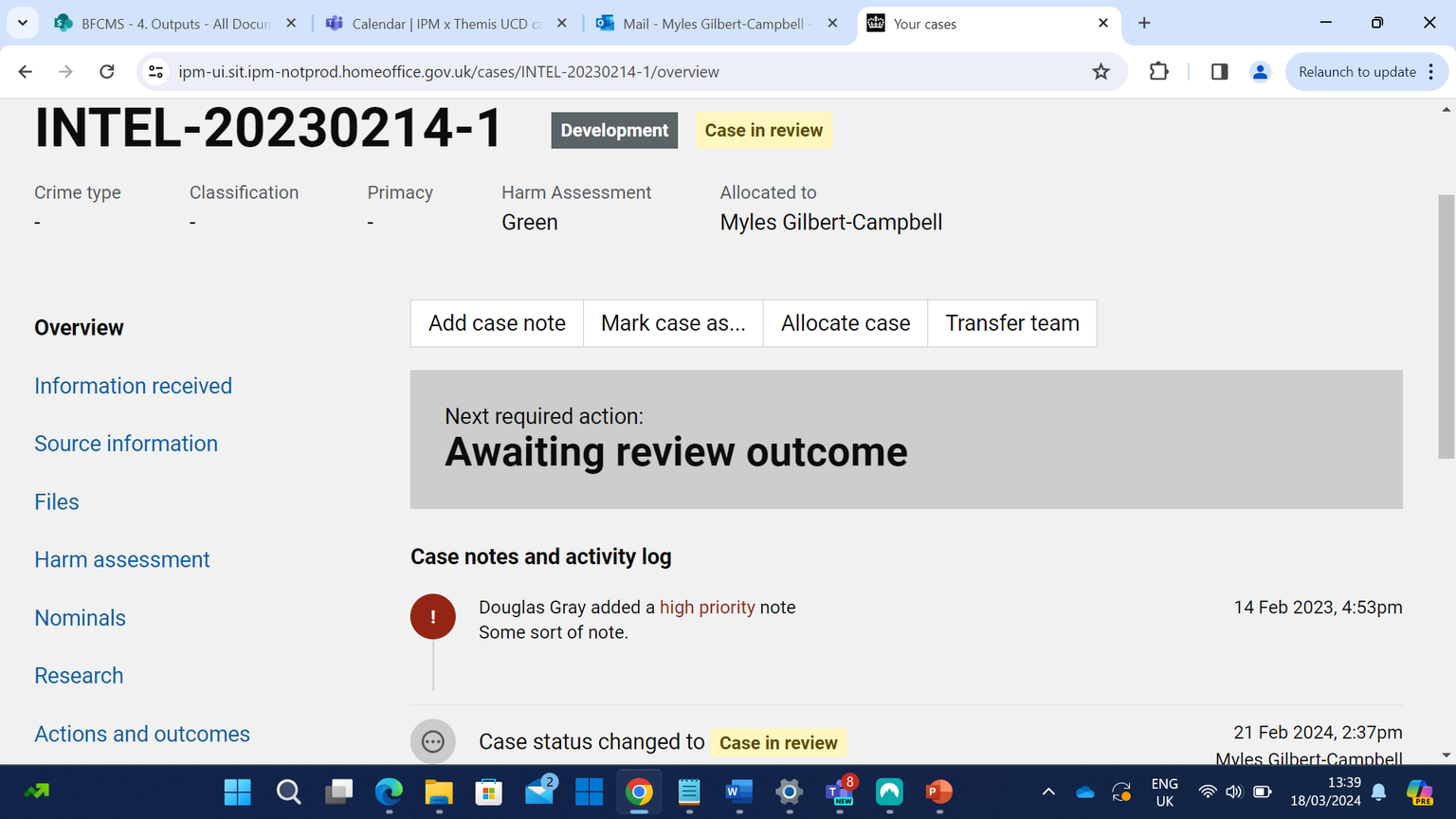
Users correctly identified that at this stage a case is now waiting for the reviewer to complete
Users expected activity log to reflect the case now being in review
Sub-title

9
Awaiting Review - Notes
- Should users have to reallocate cases once they’ve requested a review?
- There was an expectation for cases in review to no longer appear in a user’s “Your cases” section on the dashboard
- Potential options include exploring the possibility of automatic deallocation once users have requested a case review
- Should the review function allow users to send the case directly to the reviewer? – IMS users currently email cases to the reviewer
Sub-title

10
Migration and Borders Technology Portfolio
Recording Review Outcome
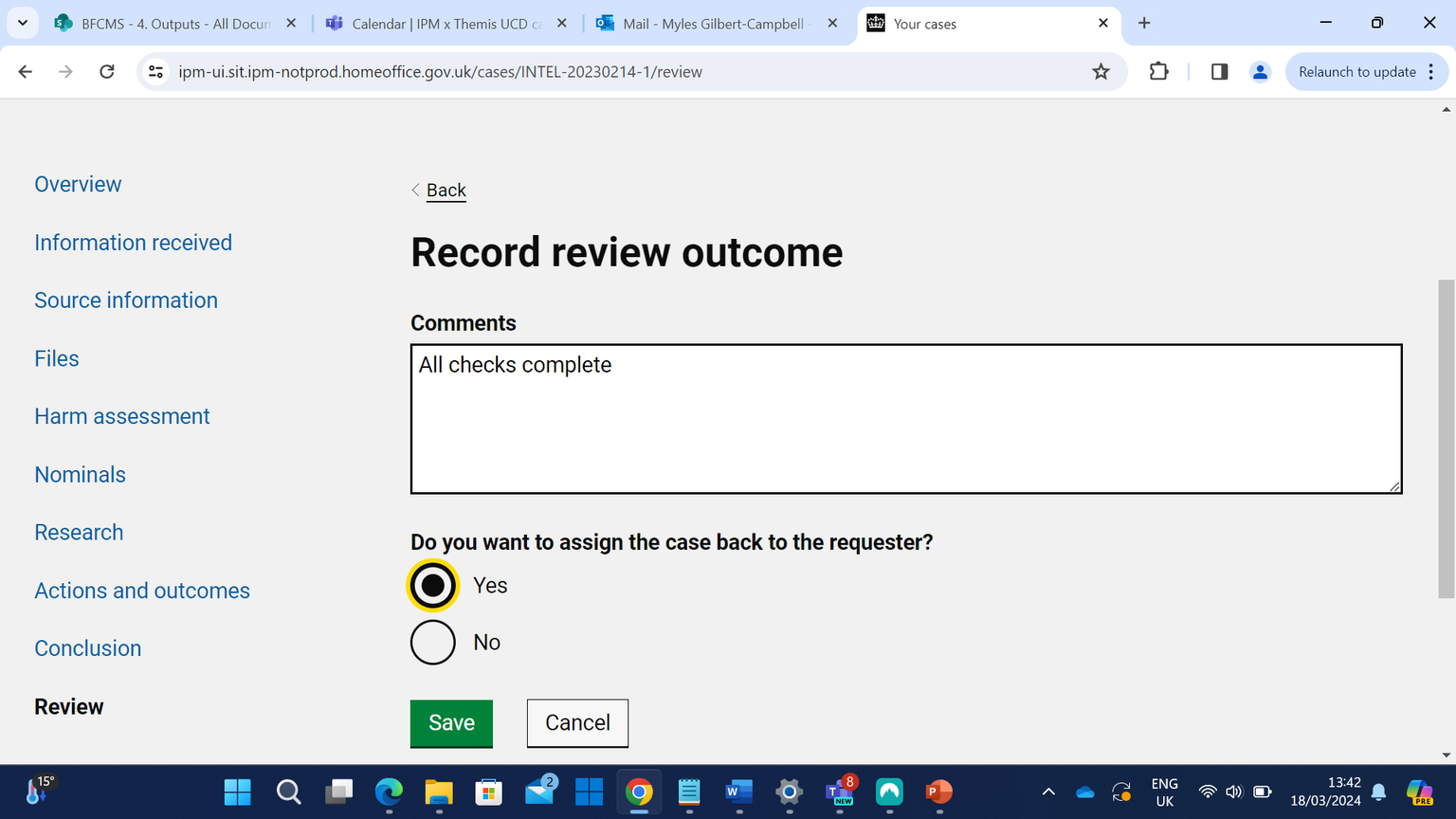
All users were able to use “Comments” text box to record review outcomes
Users easily navigated back to “Review” tab to record review outcome
Users recognised that some teams send cases back to review requester and some will do the review and close case themselves
Sub-title

11
Migration and Borders Technology Portfolio
Review Outcome
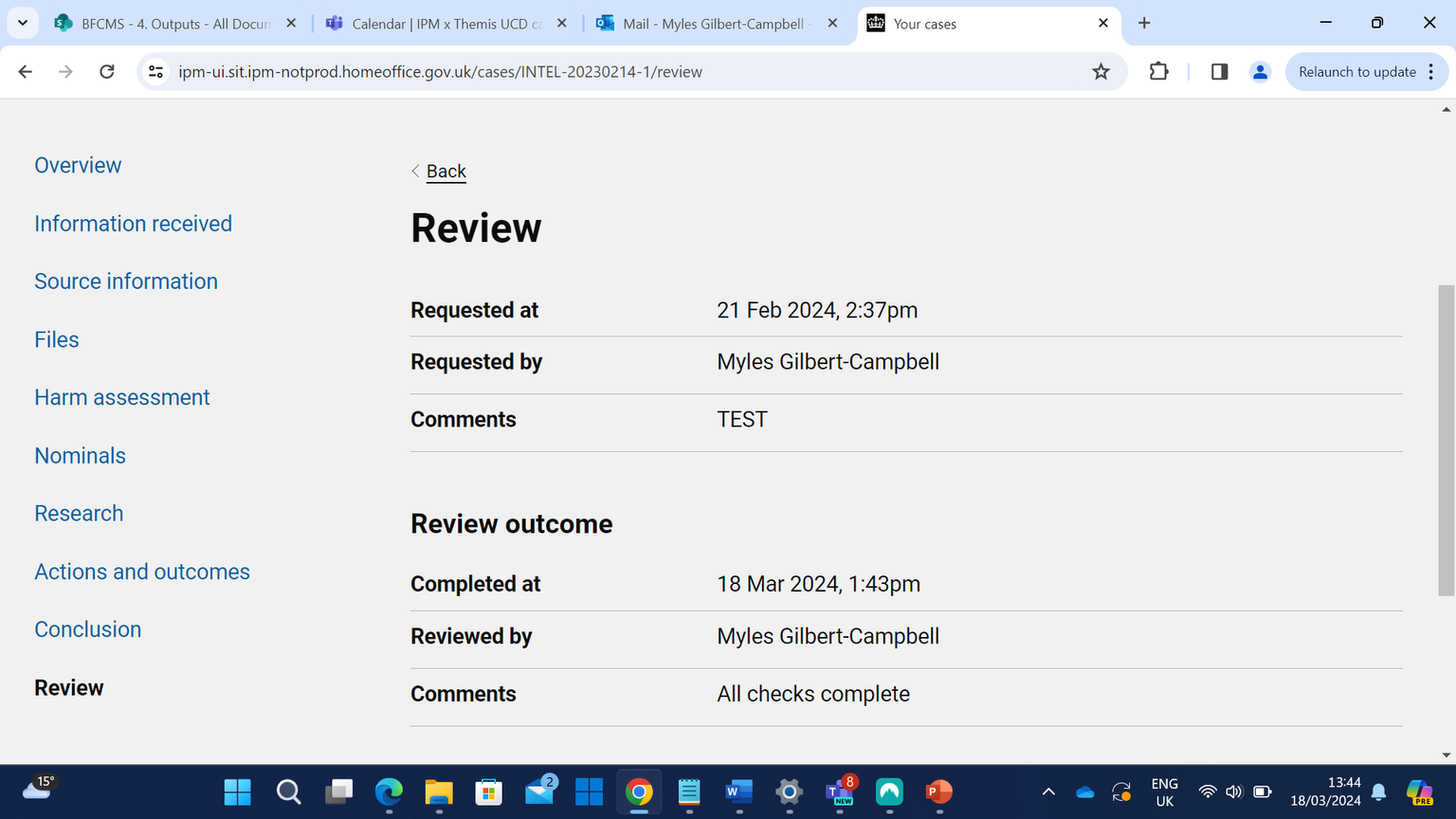
Users appreciated that comments and timestamps are displayed here for both reviewee and reviewer
Sub-title

12
Review Completed
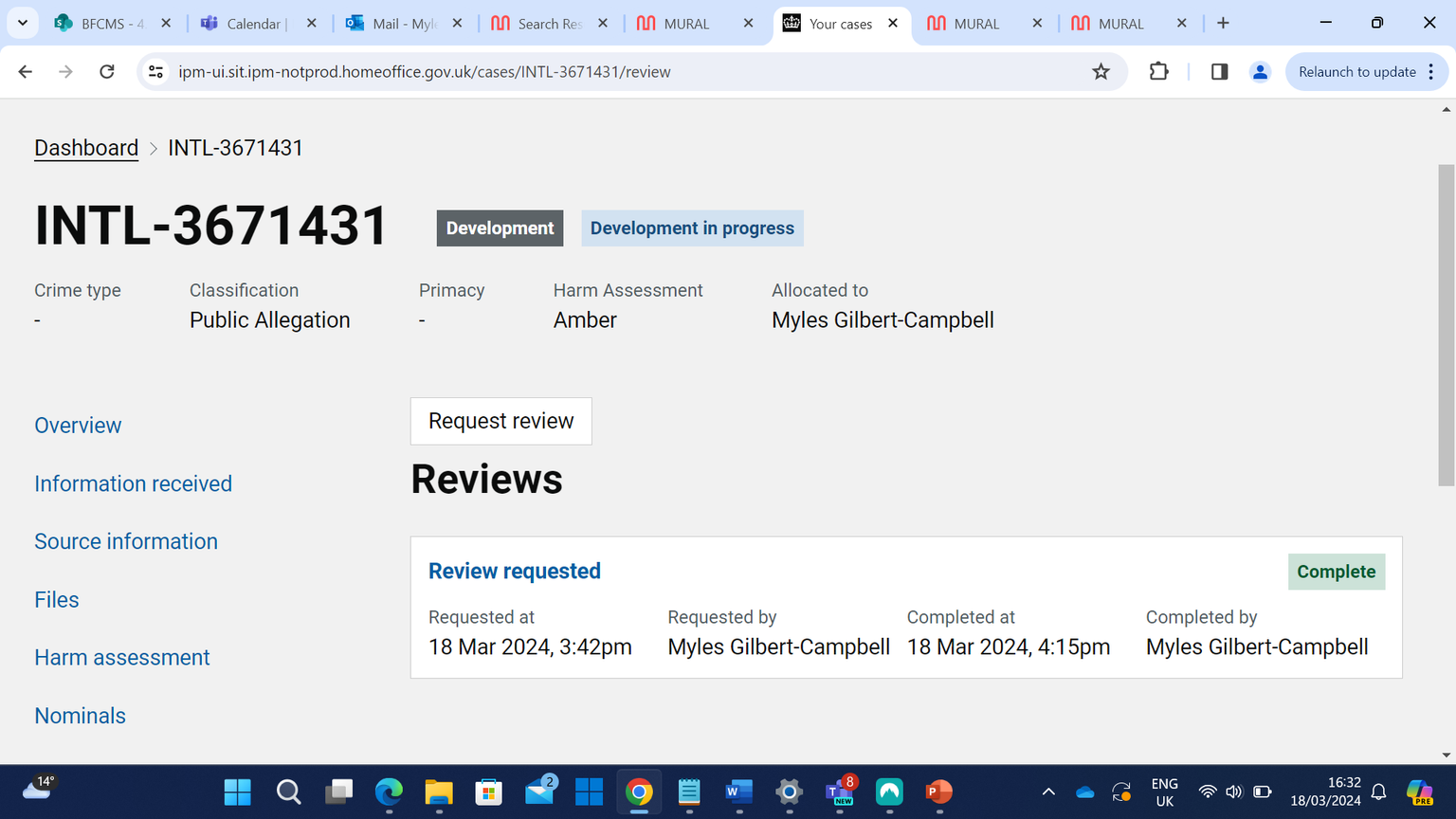
Users noticed “case in review” status changes to “development in progress” once review outcome has been recorded
Users immediately saw status change as reflecting that the review is done
Sub-title

13
Case Closure
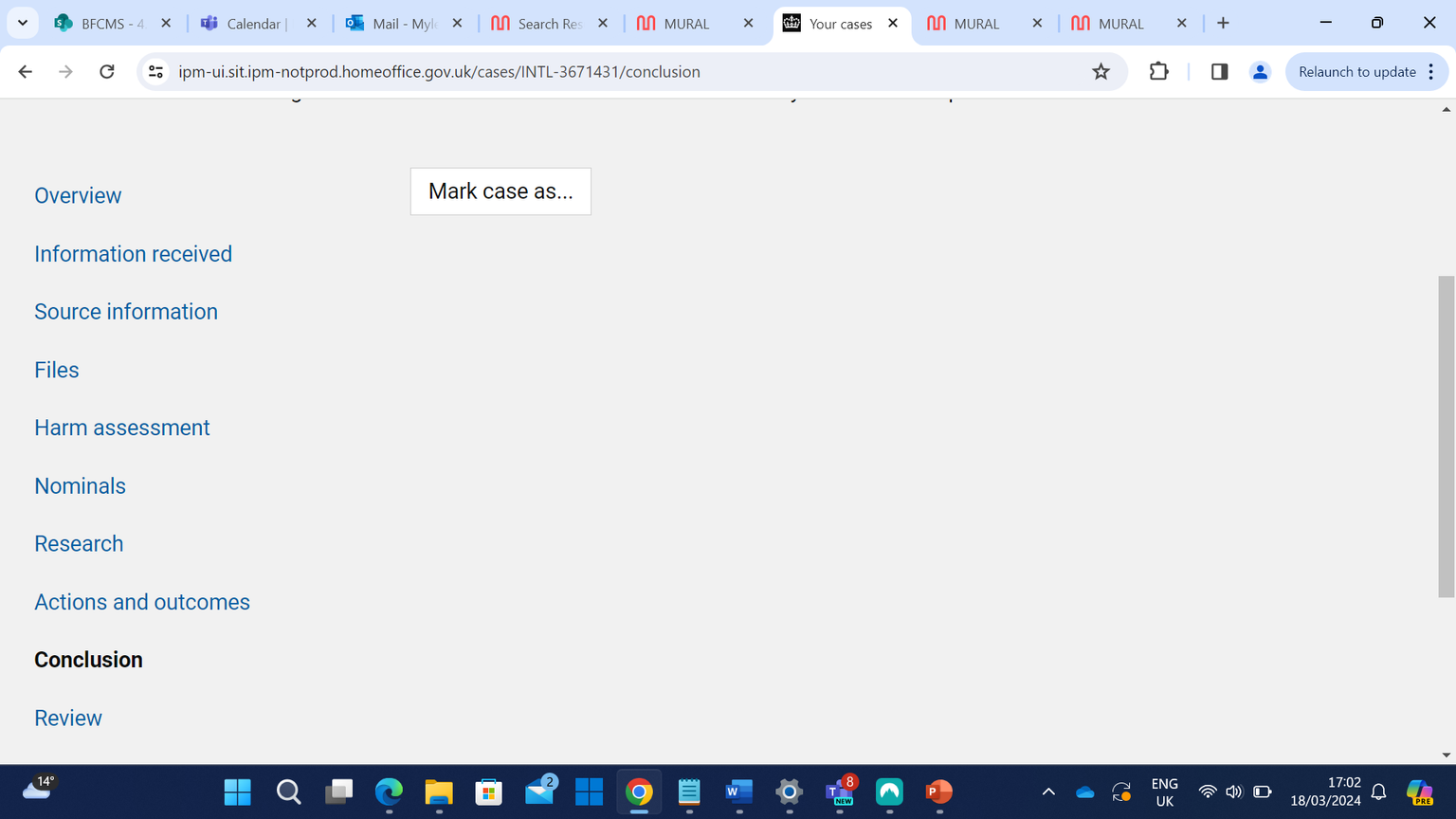
Users easily found button to “mark case as”
Users successfully navigated to the “Conclusion” tab
Some users questioned the placement of “Conclusion” tab – thought it would make more sense if it came after “Review” tab
Sub-title

14
Conclusion Tab - Notes
- Is it strictly necessary for “Conclusion” to have its own tab?
- Overview page already allows users to mark case as “Closed”
- Intuitively, users expected the “Conclusion” tab to be placed after “Review”

15
Mark Case As
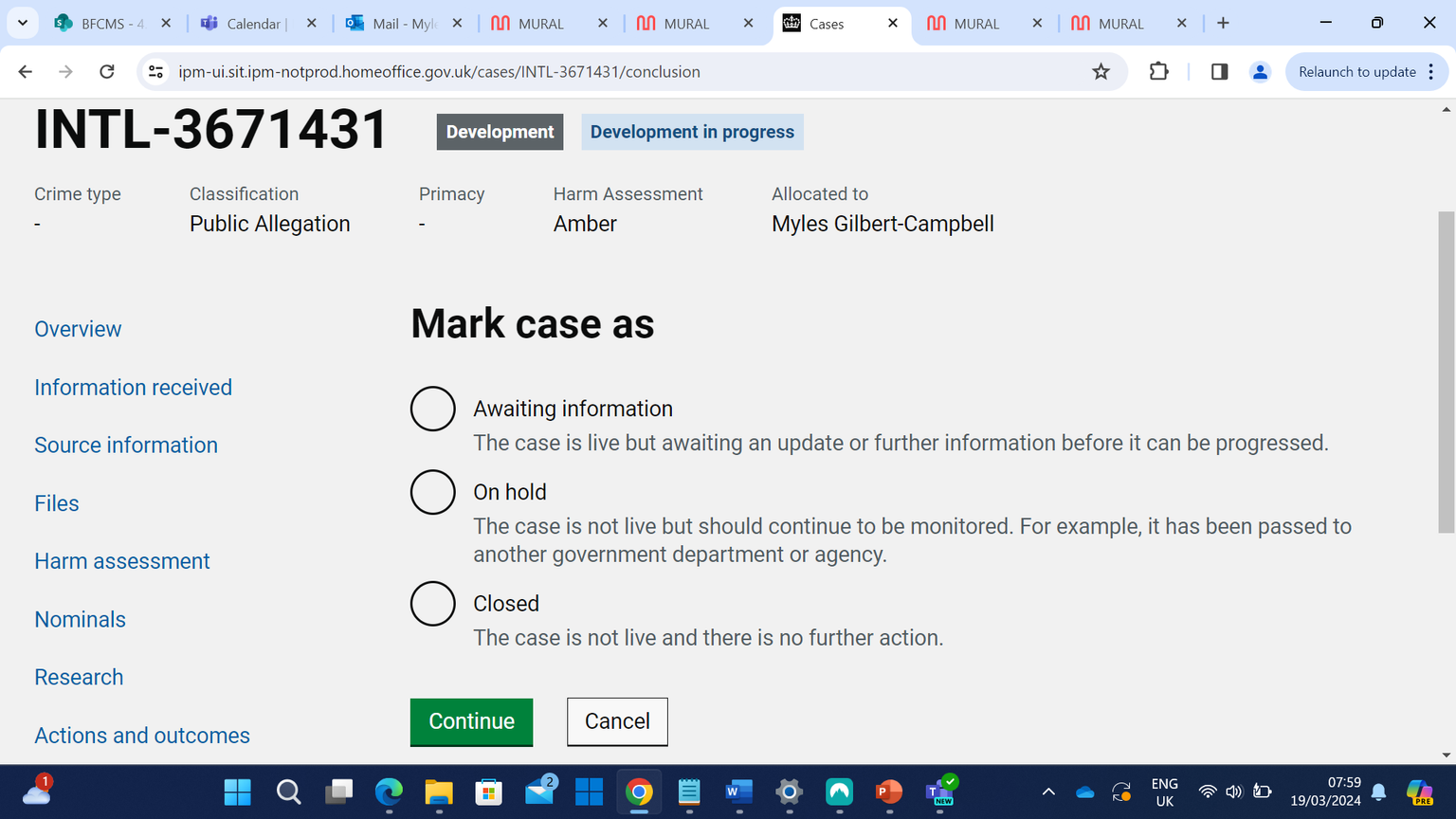
Users recognised “awaiting information” as something they would use
“Live/not live” confused users – would prefer “Open/Closed
“On hold” confusing for users – they feel it doesn’t make sense if the case has been transferred
Users were able to select “Closed” and “Continue” buttons
Sub-title

16
Mark Case As - Notes
- There was some confusion over the “on hold” option – users felt a transferred case shouldn’t be labelled as “on hold”
- Does this terminology reflect the needs of Themis users?

17
Mark Case as Closed Notes
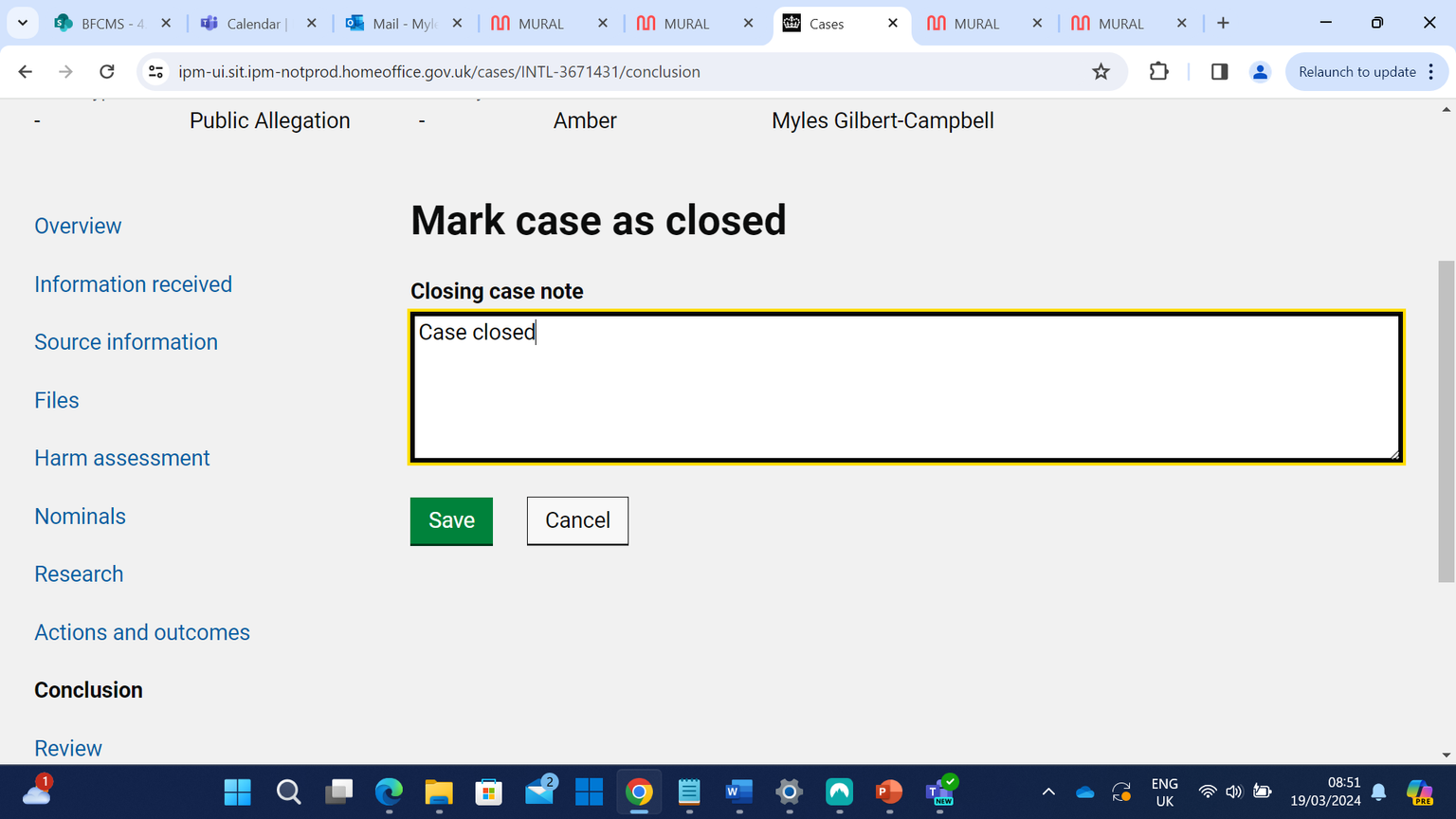
Users recognised the “Closing case note” box as where they would summarise how case reached closure
Users were easily able to find “Save” button to record closing notes and mark case as closed
Sub-title

18
Case Closed
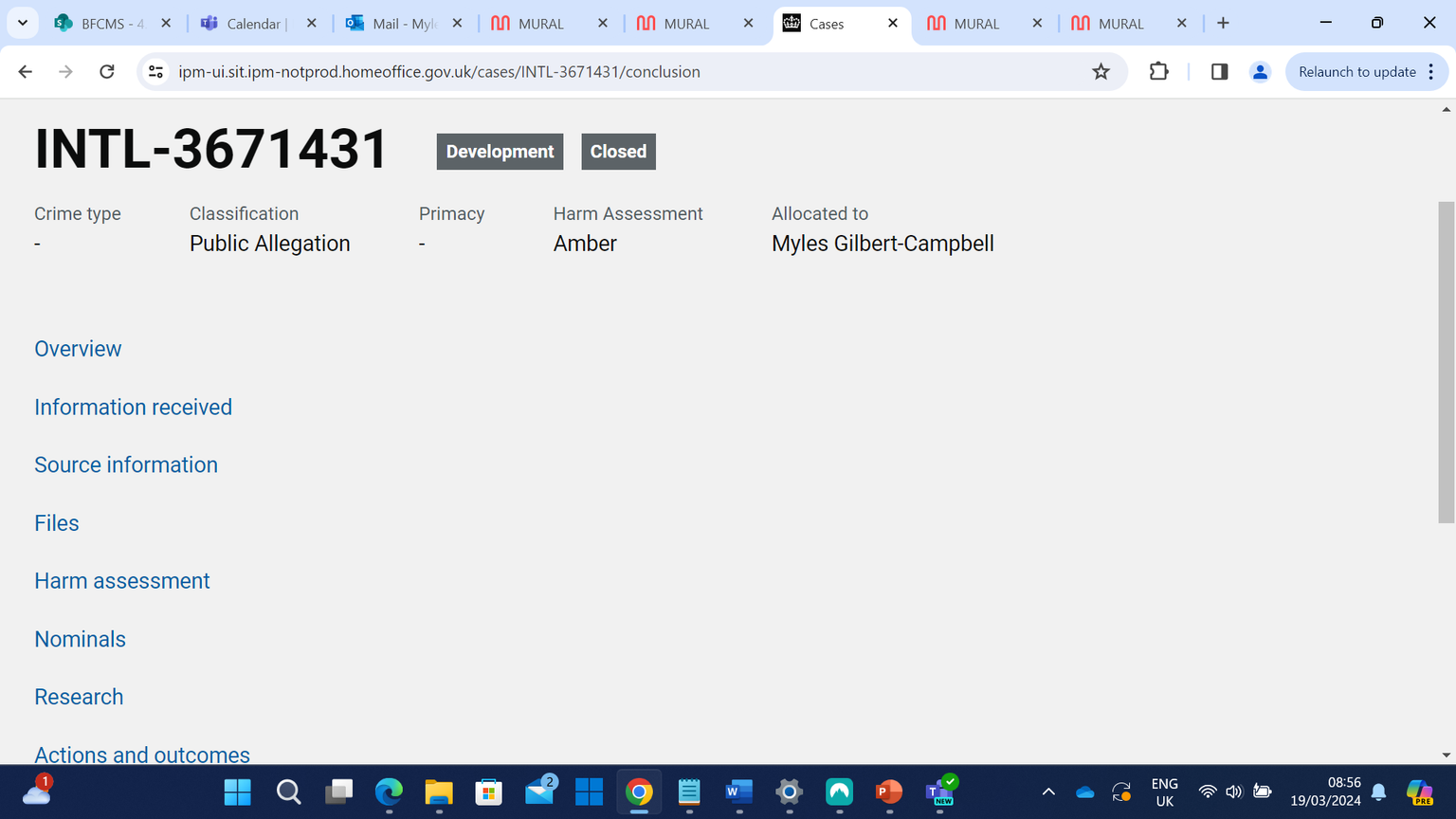
Users saw greyed out “Closed” status
Lack of any confirmation text on this page confused users – some assumed there had been an error
Sub-title

19
Case Review and Case Closure Notes
- CWI user expected case to no longer be allocated to them after a review has been requested
- Cases described as “Live/ not live” confused users as it’s unfamiliar terminology – “Open/Closed” would make more sense to users
- There should be confirmation text displayed after a case has been marked as “Closed” – currently users thought there had been an error
Sub-title

20
Business Discussions

Migration and Borders Technology Portfolio
Sub-title

- Where should cases appear after a user has requested a case review?
- How can we guide users on correct actions after requesting a review?
- Is there a need for the dashboard to display a separate “Cases in Review”?
- What is the purpose of “On hold”?
- Should a case which has been transferred to another team be described as “on hold”?
- Should Themis support the ability to record a review on closed cases?
- Is the “Conclusion” tab necessary? Overview page allows users to select “Closed” when they click “Mark case as”
- If conclusion tab is needed, should it be positioned below “Review” tab?

22
Themis – Usability Testing Output
Actions & Outcomes

Migration and Borders Technology Portfolio
Sub-title

Research Background
- We tested with 1 user from OIU, 1 from CDT and 1 from HO International Operations (Netherlands)
- Each user took part in one session
- Testing was focused on examining how users would record Actions & Outcomes on Themis

2
Migration and Borders Technology Portfolio
Themis Dashboard
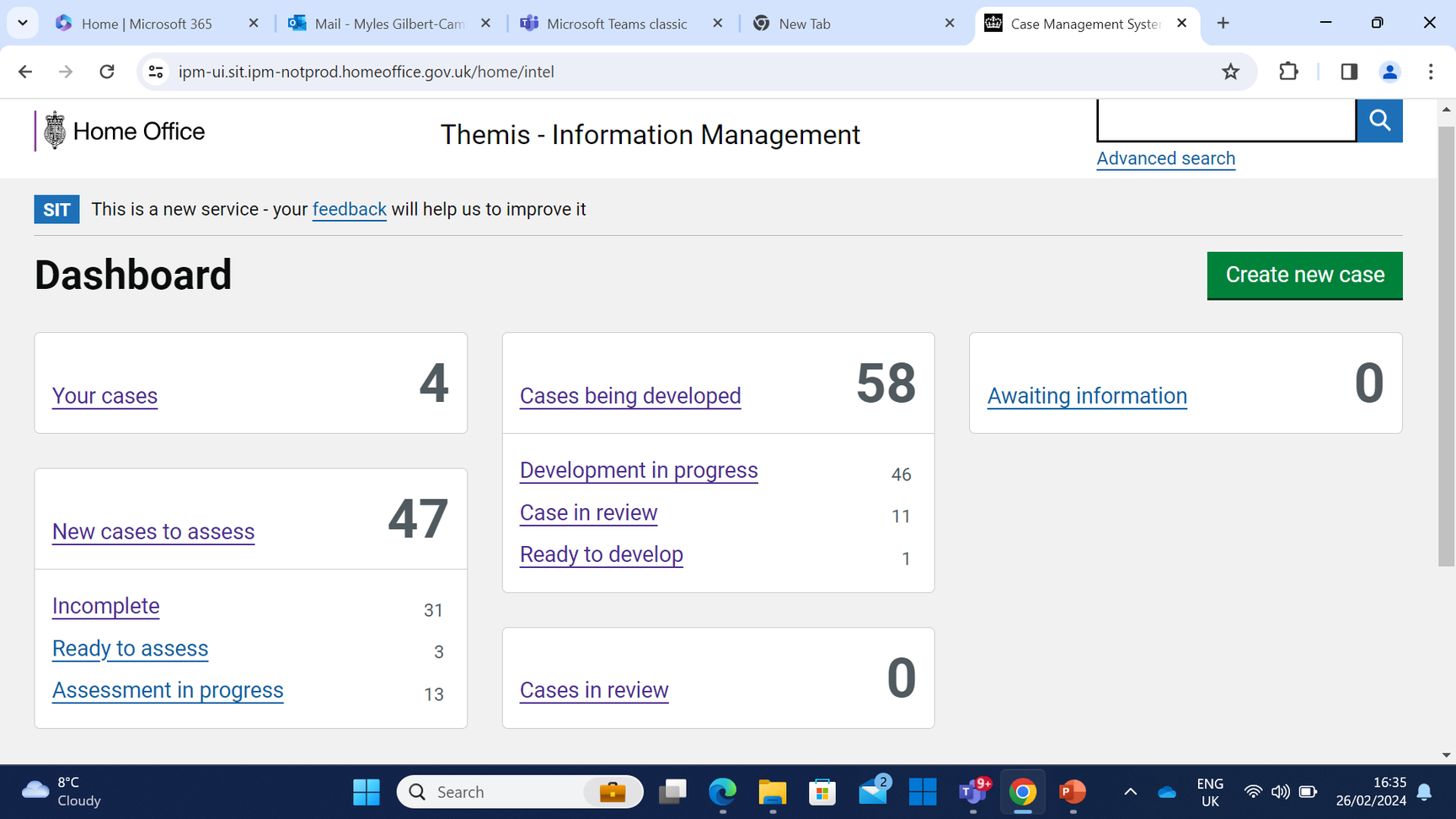
All users successfully navigated to “new cases”
“Cases being developed” and “Development in progress” confused a user as they believed they meant the same thing
Sub-title

3
Migration and Borders Technology Portfolio
New Cases
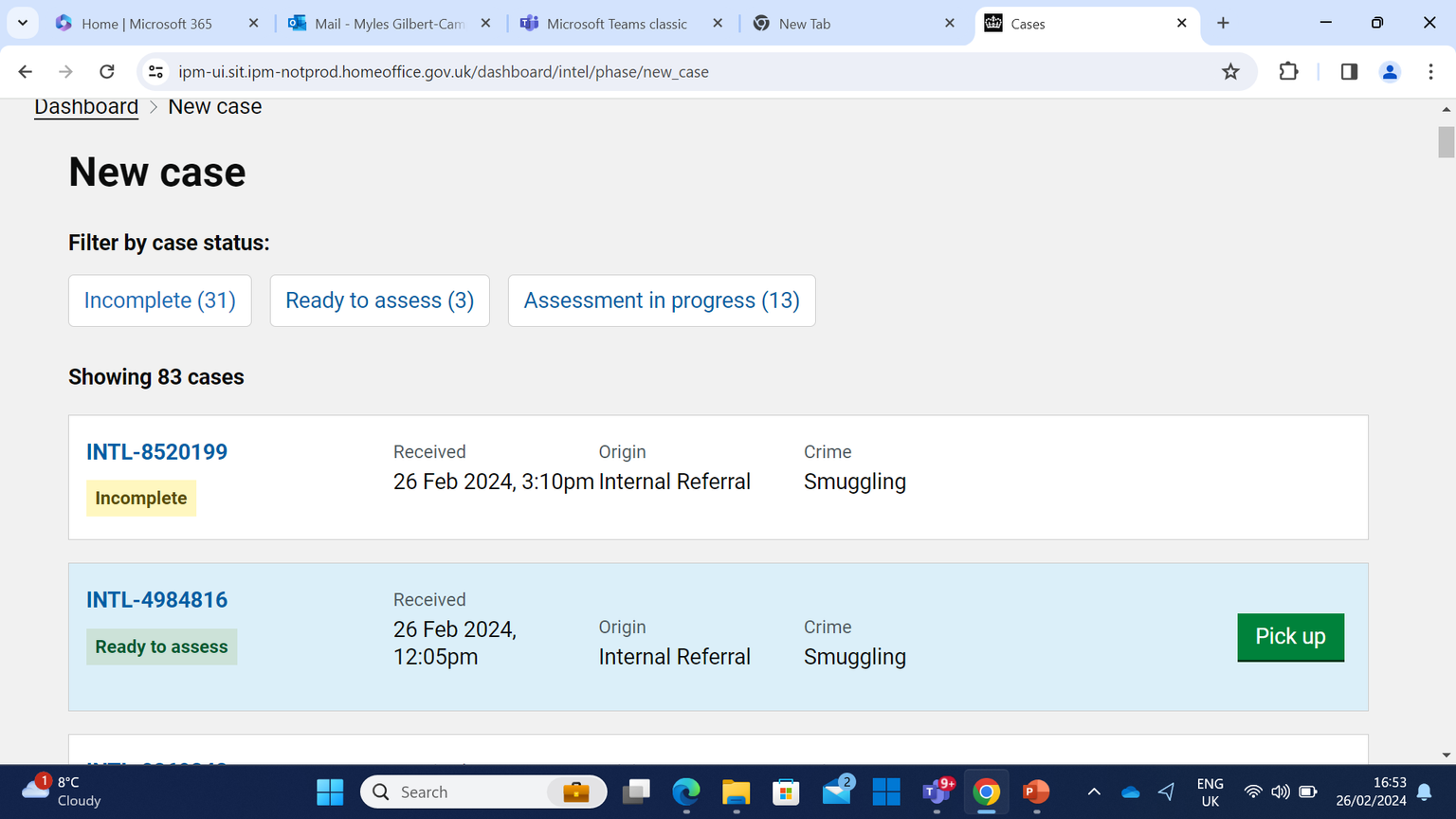
Users easily discovered how to pick cases up
Sub-title

4
Migration and Borders Technology Portfolio
Actions and Outcomes Tab
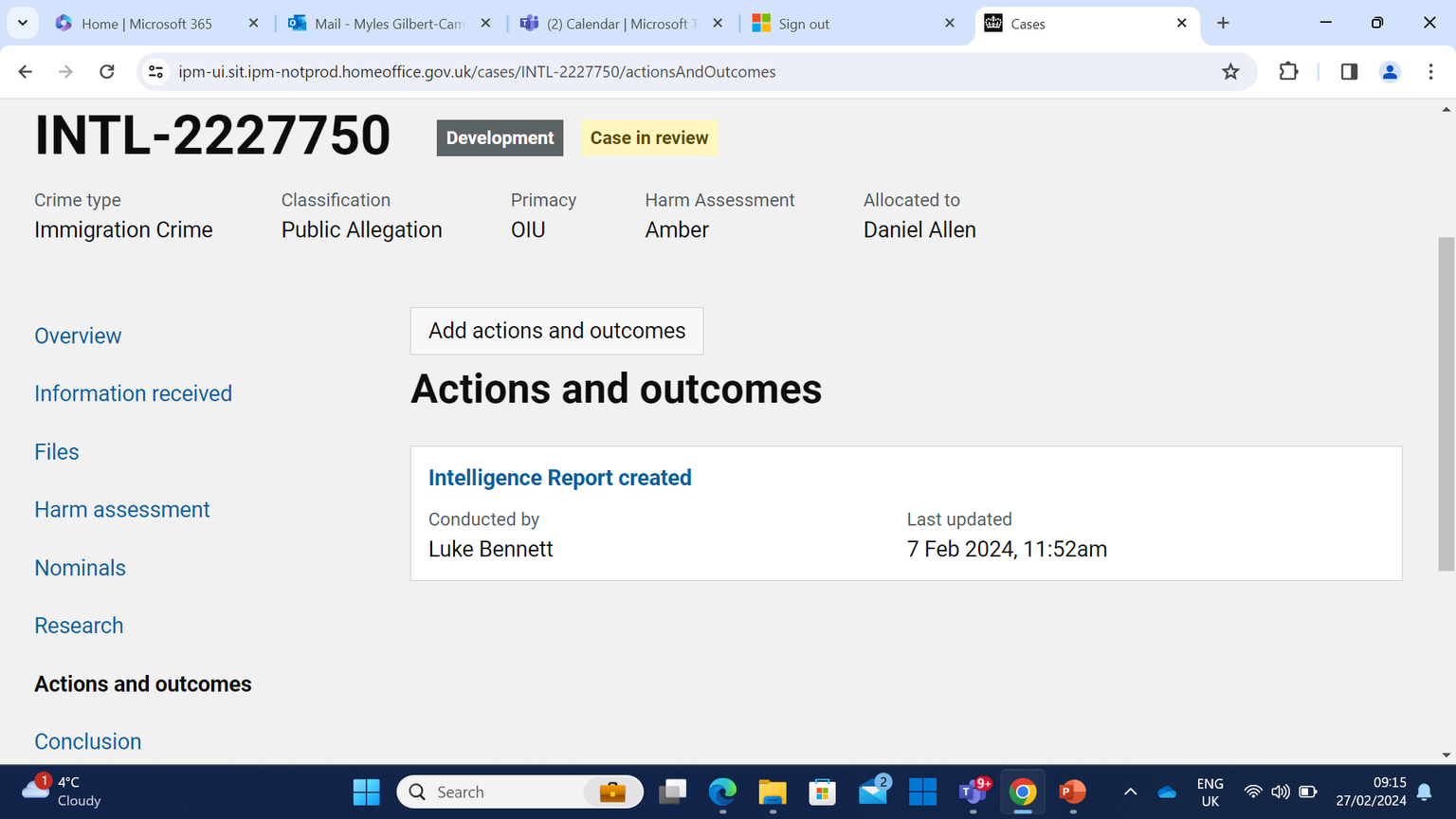
Sub-title
Users were able to navigate to the “Actions &Outcomes” tab

5
Migration and Borders Technology Portfolio
Add Action and Outcome
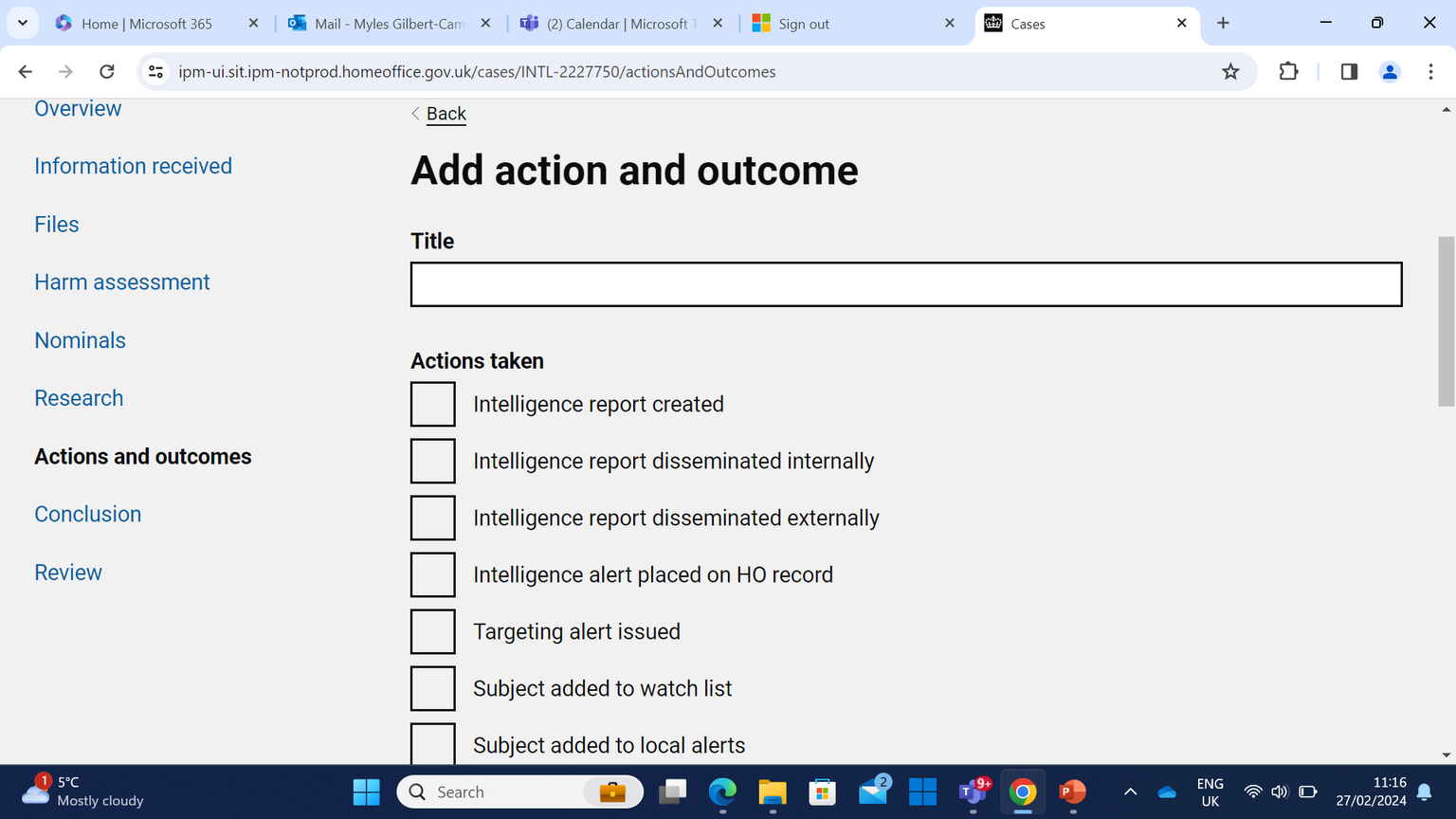
All users were confused by the “Title” field here – they didn’t see it as necessary and wouldn’t know how to use it
Users were easily able to locate “Actions taken” which relate to their teams
Users identified the sequencing as reflecting the way they work
Sub-title

6
Migration and Borders Technology Portfolio
Add Actions and Outcomes
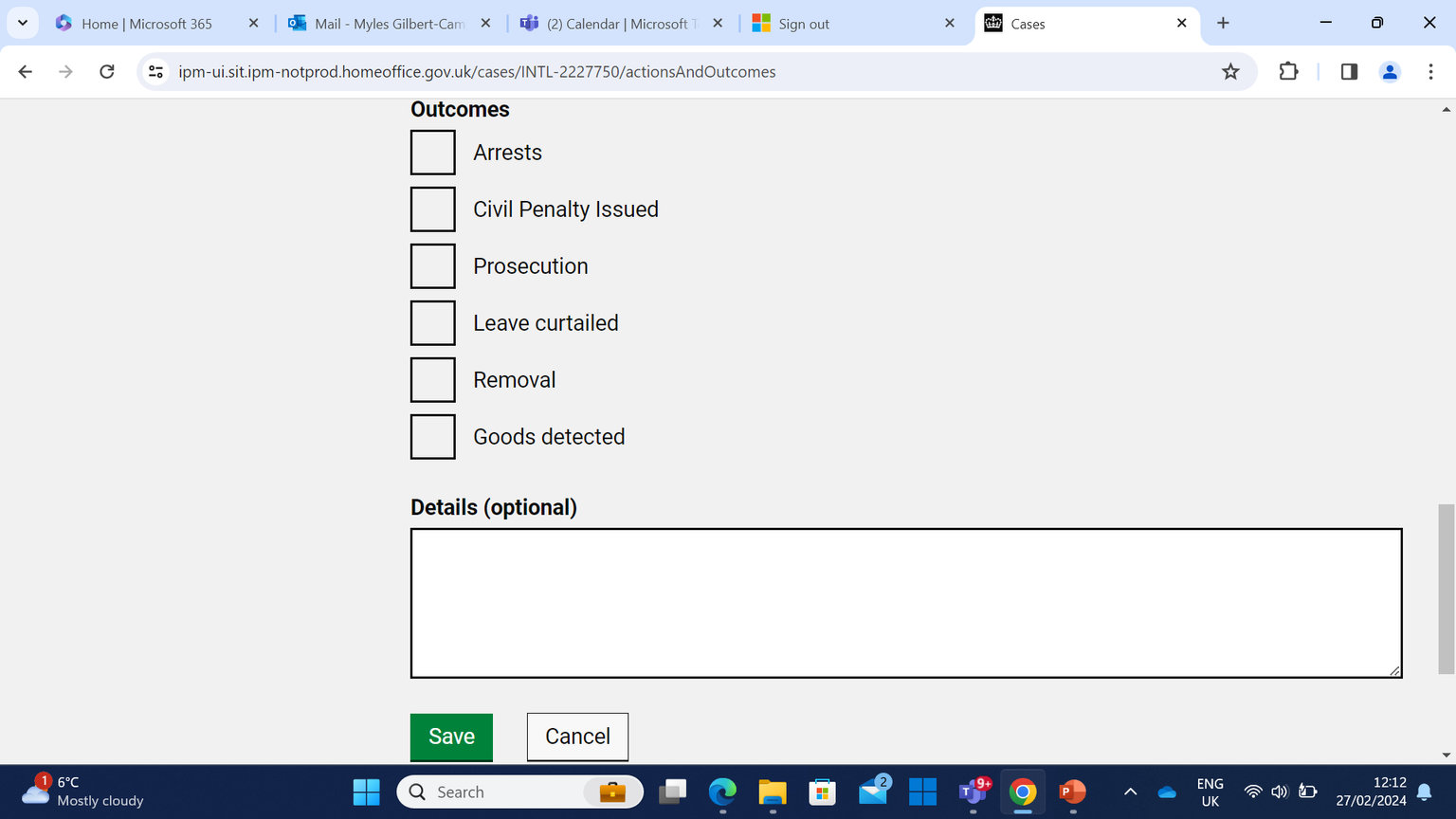
Users easily found the check boxes for their relevant “Outcomes”
All users recognised the “Details” box could be used to further expand on which actions were taken and add context for anyone picking up the case
HOIO user did not recognise any of these “Outcomes” as applying to their work
OIU user felt “Tasked to another team” should be an option here
Sub-title
All users were able to easily record their actions taken and outcomes

7
Migration and Borders Technology Portfolio
Mandatory Fields
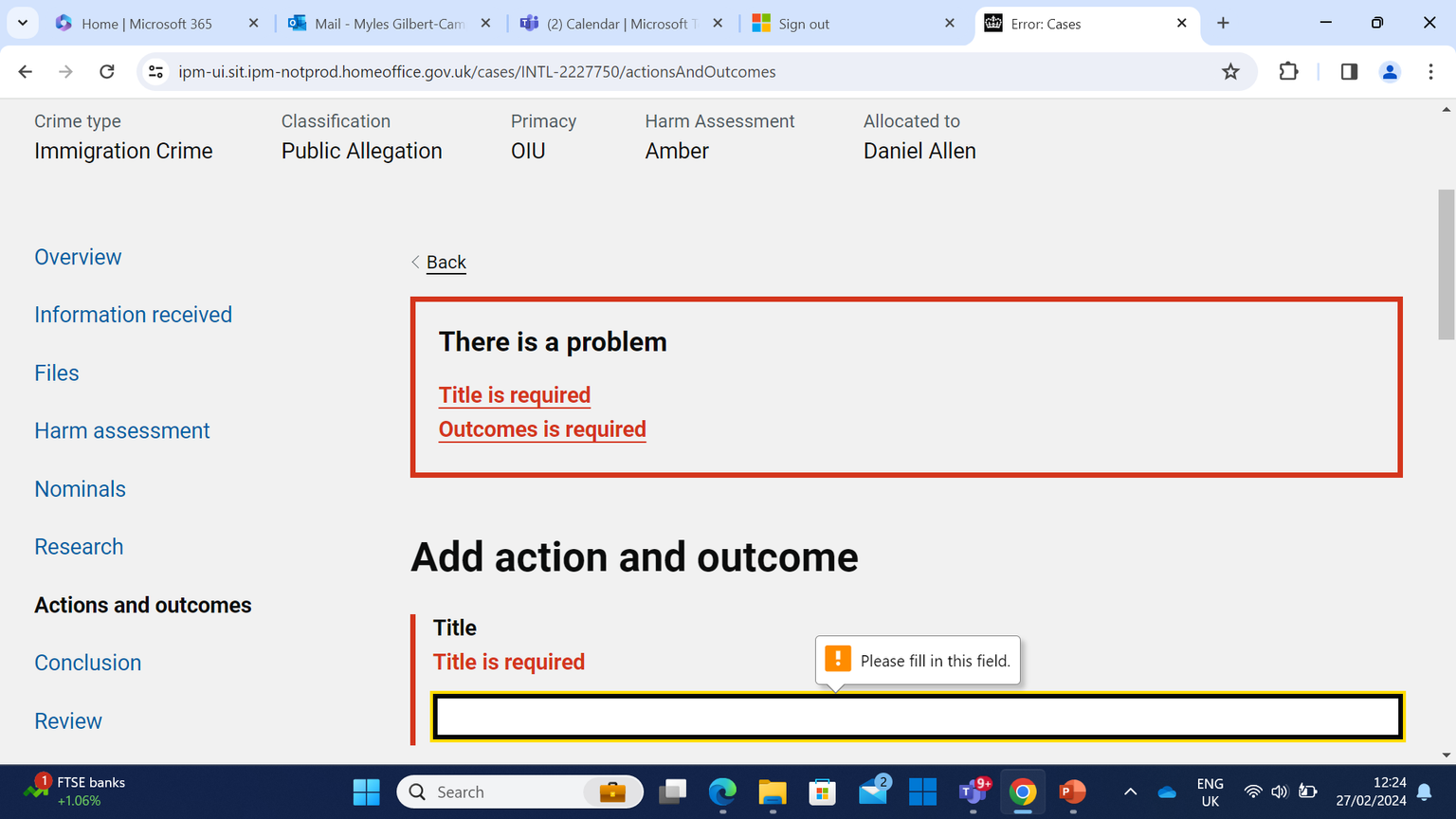
In addition to not knowing how to use the “Title” field, users were frustrated that it is a required field – You currently cannot progress past this stage without filling it in
Sub-title
Both Actions & Outcomes are required to be selected – users identified this as a problem as some teams will only record an “action”

8
Migration and Borders Technology Portfolio
Add Actions & Outcomes - Notes
- Users commented that this stage reflects the back-office form on IMS
- An OIU user felt “Tasking to another team” should be an Outcome
- Users expected recorded Actions & Outcomes to appear on the “Overview” page

9
Actions & Outcomes Recorded
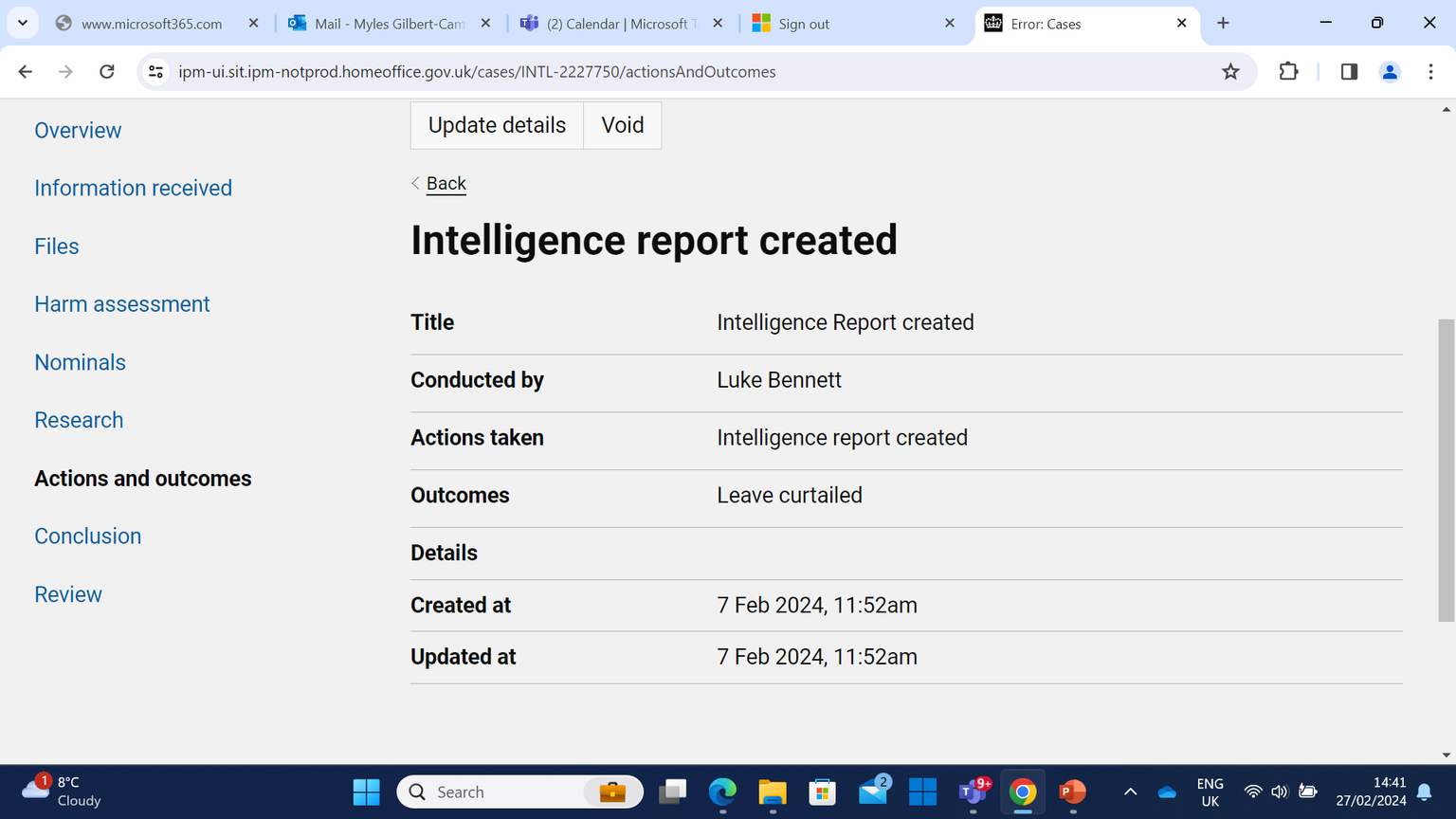
Users were able to recognise the value of “Actions and Outcomes” being summarised here
HOIO user felt the timestamps should be recorded using the 24hr clock
Sub-title

10
Actions & Outcomes Recorded - Notes
- Users expected the actions and outcomes recorded on a case to be displayed on the case activity log
- Can this information be displayed without overcrowding the timeline?
Sub-title

11
Business Discussions

Migration and Borders Technology Portfolio
Sub-title

Further Discussion
- We need to have a clearer understanding of the intended purpose of the “Title” feature
- How does the Business envisage its use?
- Once we know how it is supposed to be used, we can find an appropriate name and guide users on expected behaviour
- Actions and Outcomes should not both be mandatory fields
- Should Themis allow users to progress a case without both Actions & Outcomes being selected?
- Should Actions & Outcomes be displayed on the timeline?
- Should events on Themis be timestamped using a 24hr clock?
- Would a “Tasked to X team” meet the needs of HOIO users?

13
Design Updates

Migration and Borders Technology Portfolio
Sub-title

What we decided
- We decided to keep the field, but renamed from “Title” to “Description”
- Provides context to each item on list view
- Gives each item a label to help with organisation
- Users need to be able to scan this item list and know what each item contains, without opening individually
- Adding hint text
- Gives users a clearer understanding of what information they should add
- Repositioning of field to bottom of page
- Users were confused by the field being positioned at the top of page
- We anticipate moving it to the bottom will help users understand it’s function
- Once users have selected actions & outcomes, they are then asked to give a description
- This is more intuitive and reflects the need for users to describe what they have just done

15
Updated Designs
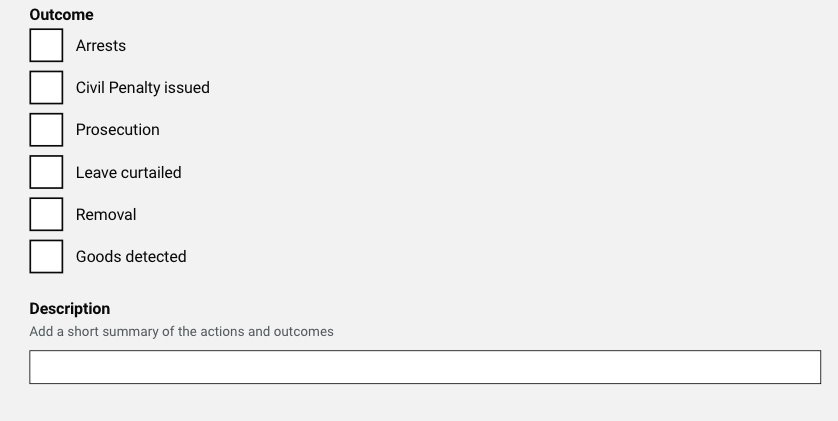
Future design updates will include an additional outcome labeled “Allocated to another team” Users have told us this is a need
With the description box at the end of the flow, users will be more familiar with the actions & outcomes

16